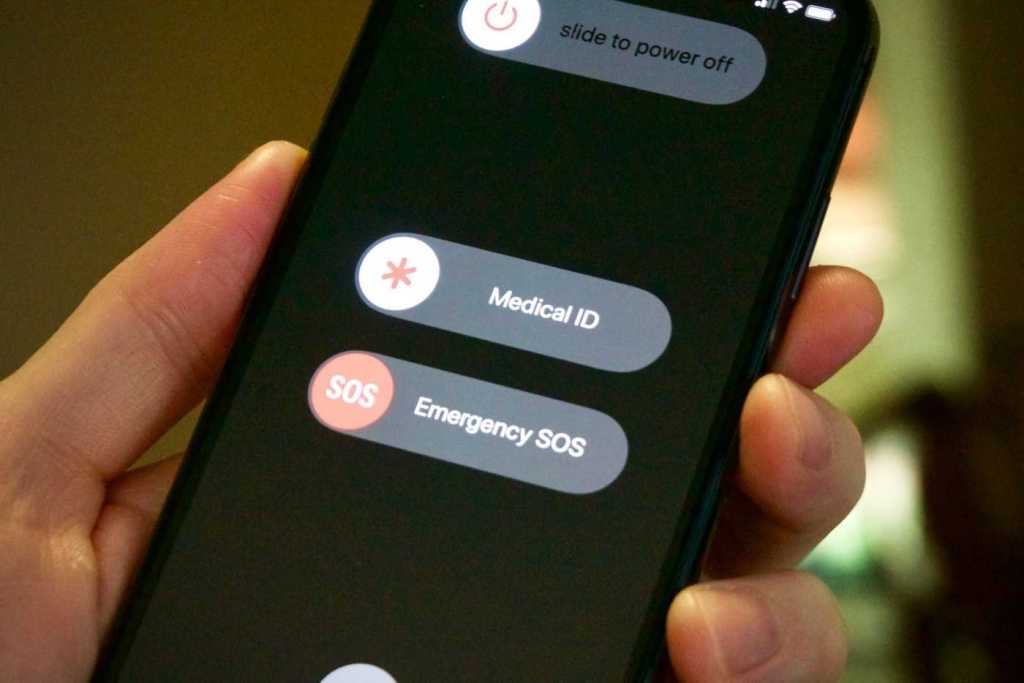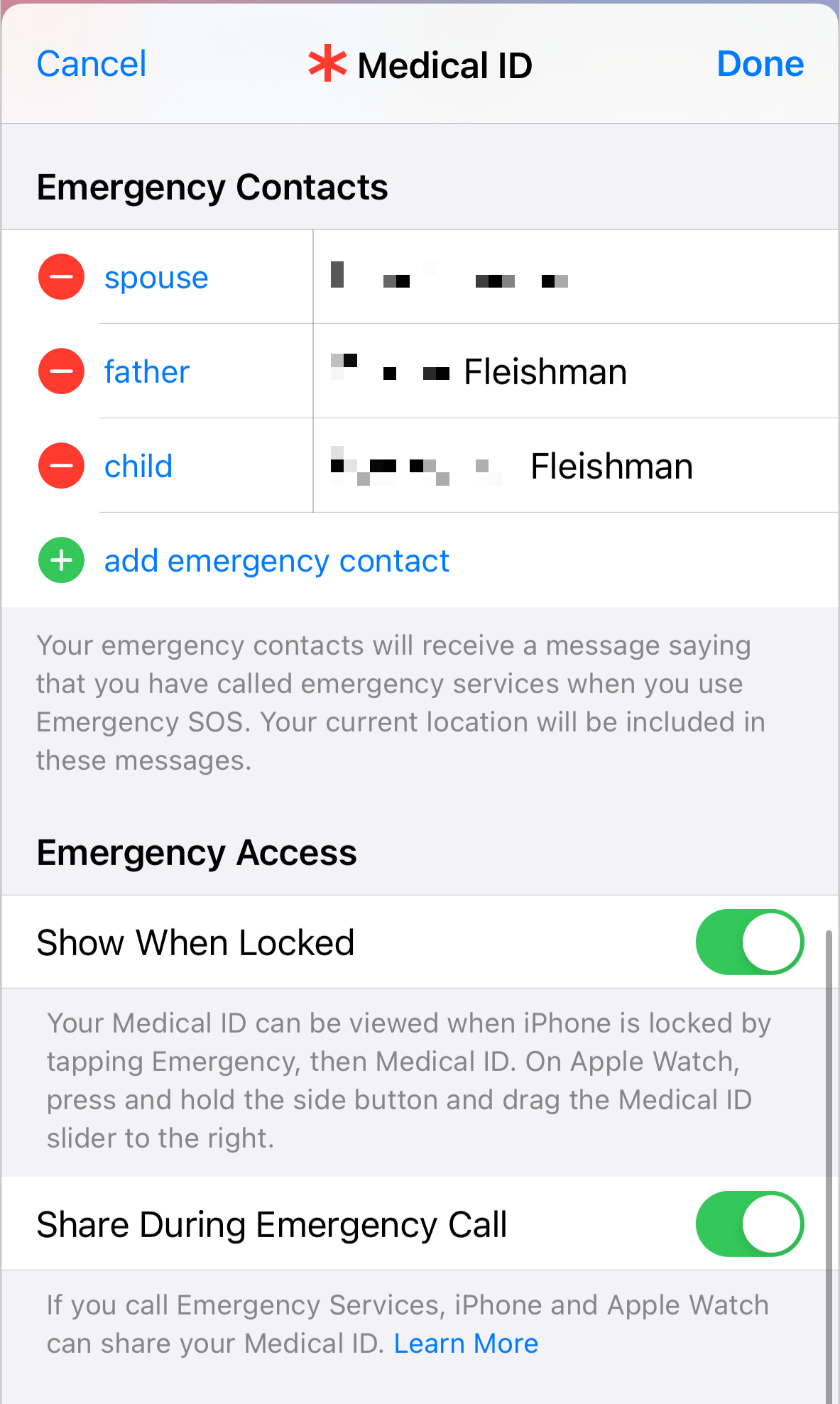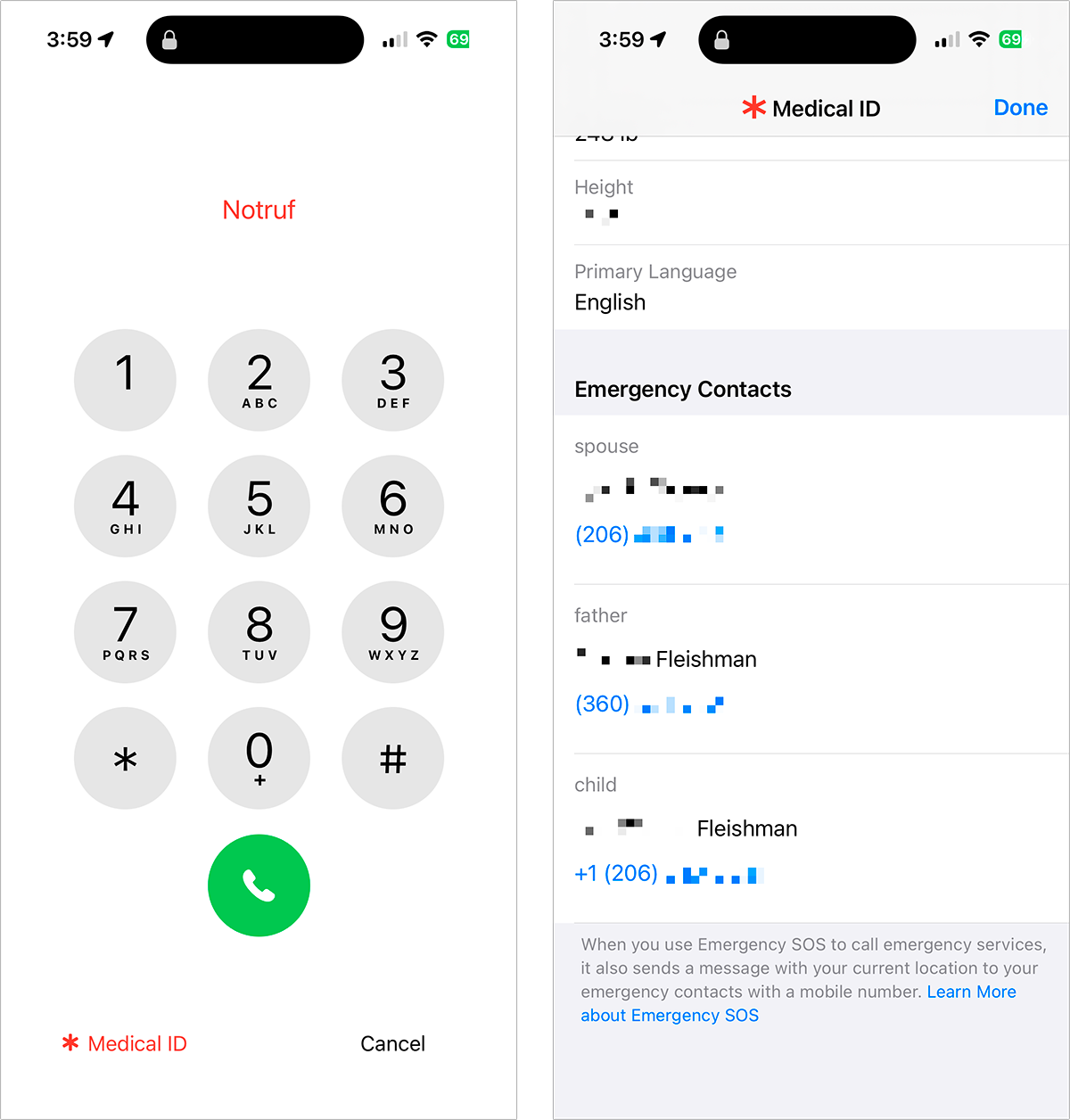A key advantage of carrying an always-connected device with you is that you can summon help in nearly any emergency. But what if you’re incapacitated? By setting up Medical ID within the Health app in iOS, you can let anyone near you or who discovers you use your phone to send health information to emergency responders or call people you mark as emergency contacts.
In the Health app, tap your profile picture in the upper-right corner, then tap Medical ID. You can tap Edit to add information about allergies, conditions, medications, and more, as well as adding your blood type and other data.
Scroll down for some additional info you can add: select people from your contacts to add under Emergency Contacts. You can identify their relationship to you when selecting. For greatest safety, enable Show When Locked and Share During Emergency Call.
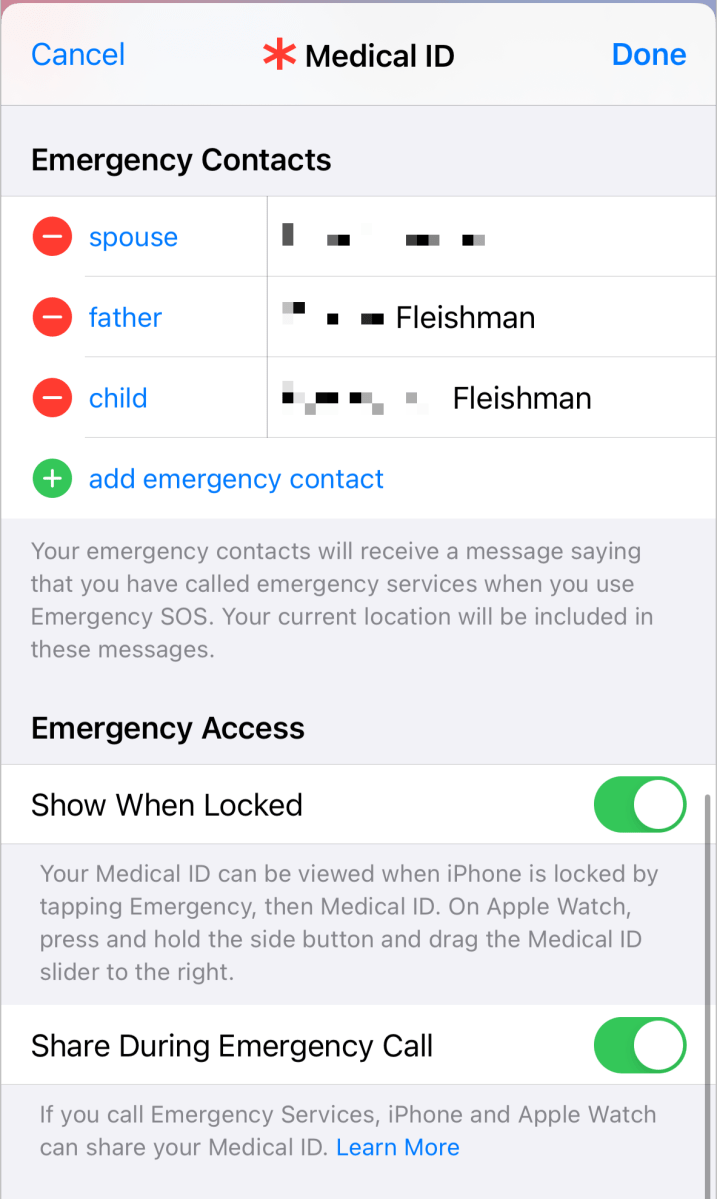
Consider making it easier for people to help you when you can’t help yourself.
Foundry
With both enabled, if you are unable to speak or are unconscious, someone can:
- Tap your iPhone’s screen or tap its side or home button to reveal the lock screen, tap Emergency, and tap Medical ID.
- Press and hold an Apple Watch’s side button, then drag the Medical ID slider to the right.
The second setting lets that person share your Medical ID information from an iPhone or Apple Watch during an emergency call.
With contacts selected, someone can tap Emergency on the lock screen, tap Medical ID, swipe down to Emergency Contacts, and tap any of those numbers to call your contacts.
If you or someone else uses on your phone to start an emergency call, all the people listed as Emergency Contacts receive a text message after your call with emergency services ends that also contains your current location. They also receive updates as your location changes until you cancel the SOS status.
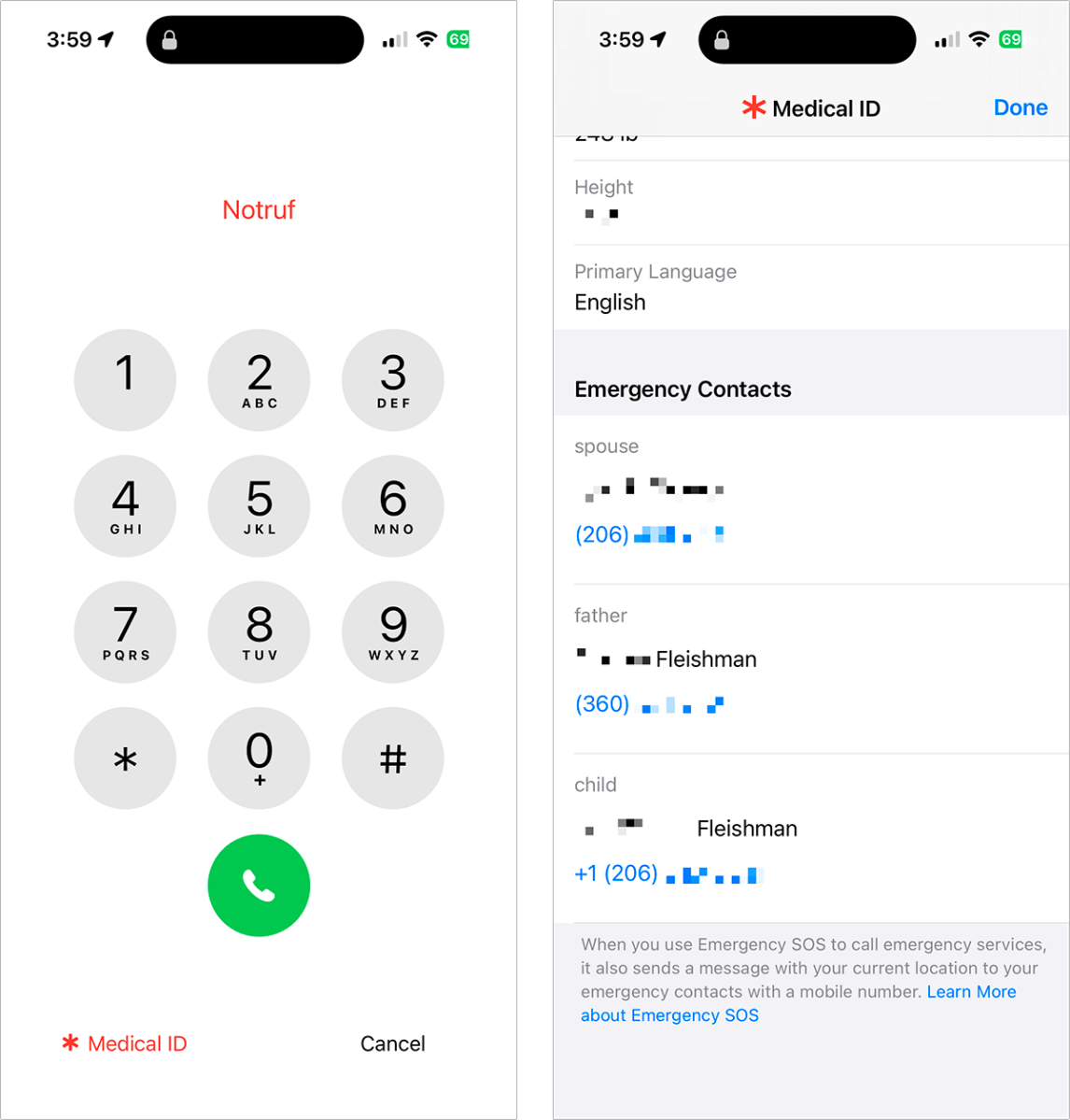
Tap Medical ID on the Emergency calling screen to reveal medical information and links to call emergency contacts.
Foundry
Apple reminds you every four hours for 24 hours that your location is being shared by via a banner in the menu bar. You can tap that banner and tap Stop Sharing Emergency Location to end that form of location sharing.
Ask Mac 911
We’ve compiled a list of the questions we get asked most frequently, along with answers and links to columns: read our super FAQ to see if your question is covered. If not, we’re always looking for new problems to solve! Email yours to mac911@macworld.com, including screen captures as appropriate and whether you want your full name used. Not every question will be answered; we don’t reply to emails, and we cannot provide direct troubleshooting advice.